Note-taking is an essential skill that can make a significant difference in a student's academic performance. It helps with understanding, retention, and recall of important information. With technology at our fingertips, note-taking has become more accessible and convenient, and the iPad and Apple Pencil have revolutionized the way we take notes.
In this article, we're going to share 10 fantastic tips on how you can make the most of your iPad and Apple Pencil combo when taking notes. We'll also discuss why note-taking is so important and how the iPad and Apple Pencil can help enhance the note-taking process.
So, if you're a student looking to up your note-taking game, this article is perfect for you! Let's dive in and discover some exciting ways to optimize your note-taking experience.

What is note-taking
Before we dive into the nitty-gritty of using your iPad and Apple Pencil for note-taking, let's take a moment to talk about what note-taking is all about.
Simply put, note-taking is the process of capturing and recording important information during a lecture, class, or meeting. It involves summarizing and organizing key points and ideas to help you remember them later on.
Taking effective notes can make all the difference in your academic performance, helping you retain information and improve your understanding of the subject. So, whether you're a student, professional, or lifelong learner, note-taking is a skill that you'll want to master.
There are many note-taking apps out there, each with their own unique features and advantages. The best one for you will depend on your specific needs and preferences.
-
Evernote: A feature-rich note-taking app that allows you to create notes, to-do lists, and even voice memos. It syncs across all your devices and offers plenty of customization options.
-
Google Keep: A simple yet powerful note-taking app that lets you capture and organize notes, images, and voice memos. It also integrates with other Google apps like Google Docs and Google Drive.
-
OneNote: A comprehensive note-taking app that comes with a range of tools for creating and organizing notes, including handwriting recognition and drawing tools.
-
Notability: A popular note-taking app for the iPad that offers a wide range of features, including handwriting recognition, audio recording, and the ability to annotate PDFs.
-
Apple Notes: A built-in note-taking app for iOS and Mac users that offers basic note-taking features like text, images, and checklists, as well as the ability to draw and sketch.
-
GoodNotes: A powerful note-taking app designed specifically for the iPad and Apple Pencil, with features like handwriting recognition, PDF annotation, and the ability to create digital notebooks.
Why note-taking is important for students
Note-taking is an essential skill for students, and for good reason. Here are a few reasons why taking effective notes can make all the difference in your academic performance:
-
Retention: Taking notes helps you retain information better than simply listening to a lecture or reading a textbook. When you actively engage with the material by summarizing and organizing key points, you're more likely to remember it later on.
-
Comprehension: Note-taking also helps improve your understanding of the subject matter. By breaking down complex ideas into smaller, more manageable pieces, you can better grasp the concepts and see how they fit together.
-
Preparation: Good notes can also serve as a valuable study aid when it comes time to prepare for exams. Instead of having to re-read an entire textbook or re-watch a lecture, you can review your notes and focus on the most important information.
- Engagement: Taking notes can also help keep you engaged during class or lectures. When you're actively listening and processing information, you're less likely to get bored or distracted.
Taking effective notes is an important part of being a successful student. With the right techniques and tools, you can improve your retention, comprehension, and preparation, leading to better grades and a deeper understanding of the subject matter.
How an iPad and Apple Pencil can enhance the note-taking process
When it comes to note-taking, technology has revolutionized the way we capture and organize information. In recent years, the iPad and Apple Pencil have become popular tools for students looking to enhance their note-taking process.
-
Digital Ink: The Apple Pencil allows you to write and draw on the iPad screen just like you would on paper. This means you can take notes in your own handwriting, which has been shown to improve retention and comprehension.
-
Flexibility: With an iPad and Apple Pencil, you have the flexibility to choose from a variety of note-taking apps, each with their own unique features and capabilities. This allows you to find an app that best suits your needs and preferences.
-
Organization: Digital notes can be easily organized and accessed, making it simpler to find and review information when needed. You can create notebooks, tags, and folders, and even use the search function to quickly find specific keywords.
-
Multimedia: Digital notes can also incorporate multimedia elements like images, diagrams, and audio recordings. This can help make your notes more engaging and memorable, and can also be useful for classes that involve visual or auditory learning.
- Collaboration: With digital notes, it's easy to share and collaborate with classmates or study groups. You can share your notes electronically, allowing others to access and contribute to them in real-time.
Understanding the iPad and Apple Pencil
To make the most of your note-taking experience with an iPad and Apple Pencil, it's important to understand how they work together. Let's take a closer look at these two technologies:
The iPad is a versatile tablet computer that offers a range of features and capabilities. It has a large touch screen display, which makes it ideal for taking notes, drawing, browsing the web, watching videos, and more. The iPad is also designed to be lightweight and portable, so you can easily take it with you wherever you go.
The Apple Pencil is a stylus that's specifically designed to work with the iPad. It offers a range of advanced features, including pressure sensitivity and tilt recognition, which allow for a more natural and precise writing experience. The Apple Pencil also has a long battery life, and can be easily charged by plugging it into the iPad.
When used together, the iPad and Apple Pencil create a powerful tool for note-taking. You can write, draw, highlight, and erase just like you would with a pen and paper, but with the added benefits of digital organization, multimedia integration, and the ability to easily collaborate with others.
In addition to note-taking, the iPad and Apple Pencil can also be used for a variety of other tasks, such as drawing, sketching, and graphic design. With a range of apps available for download, you can customize your iPad and Apple Pencil experience to meet your individual needs and preferences.
iPad and Apple Pencil combo
The iPad is a tablet computer that was first introduced by Apple in 2010. Since then, the iPad has undergone numerous updates and improvements, and has become one of the most popular tablets on the market. The iPad is designed to be portable and versatile, and offers a range of features and capabilities that make it ideal for note-taking, web browsing, multimedia consumption, and more.
The Apple Pencil is a stylus that was first introduced by Apple in 2015. It's designed to work exclusively with the iPad, and offers a range of advanced features that allow for a more natural and precise writing experience. The Apple Pencil is pressure-sensitive, meaning that it can detect how hard or soft you're pressing, which allows for a range of line thicknesses and shading effects. It's also tilt-sensitive, meaning that it can detect the angle at which it's being held, which allows for even more precise control over your strokes.
When used together, the iPad and Apple Pencil create a powerful tool for note-taking, drawing, sketching, and more. With the Apple Pencil, you can write and draw just like you would with a pen and paper, but with the added benefits of digital organization, multimedia integration, and the ability to easily collaborate with others. And with a range of apps available for download, you can customize your iPad and Apple Pencil experience to meet your individual needs and preferences.
Benefits of using an iPad and Apple Pencil for note-taking
The iPad and Apple Pencil offer a number of benefits for note-taking that traditional pen and paper simply can't match. Here are just a few of the advantages:
-
More Organized Notes: With an iPad and Apple Pencil, you can easily organize your notes into different folders and categories, making it easy to find and review specific information later on. You can also use the search function to quickly locate specific notes, making the process of studying and reviewing much more efficient.
-
Less Clutter: Since your notes are stored digitally on your iPad, you won't have to worry about losing or misplacing them like you might with paper notes. You also won't have to carry around multiple notebooks and pens, which can be bulky and inconvenient.
-
Customization: With a range of note-taking apps available for download, you can customize your note-taking experience to meet your individual needs and preferences. Whether you prefer a simple interface or a more advanced one with features like voice recording and handwriting recognition, there's an app out there for you.
-
Better for the Environment: By using an iPad and Apple Pencil for note-taking, you're reducing your reliance on paper, which is better for the environment. You also won't have to worry about constantly buying new notebooks and pens, which can be costly in the long run.
- More Interactive: With an iPad and Apple Pencil, you can easily incorporate multimedia elements into your notes, such as images, videos, and audio recordings. This can help to make your notes more engaging and interactive, and can also make studying and reviewing more enjoyable.
Understanding the features and capabilities of the iPad and Apple Pencil
To make the most of your iPad and Apple Pencil for note-taking, it's important to understand their key features and capabilities. Here are some of the things you should know:
-
Pressure Sensitivity: The Apple Pencil is pressure-sensitive, meaning that the harder you press down, the thicker and darker your lines will be. This can be especially useful for creating different styles of handwriting, sketching diagrams, and drawing illustrations.
-
Tilt Recognition: The Apple Pencil also recognizes the angle at which it's held, allowing you to create shading and other effects by tilting the pencil.
-
Palm Rejection: One of the most frustrating things about taking notes on an iPad with your finger is accidentally resting your hand on the screen and creating unwanted marks. With the Apple Pencil, you can rest your hand on the screen without worrying about accidentally creating any unwanted marks.
-
Latency: The iPad and Apple Pencil have a very low latency, which means that there's virtually no delay between when you write or draw and when it appears on the screen. This can help to make your note-taking experience feel more natural and responsive.
- Gesture Recognition: The iPad and Apple Pencil also support a range of gesture-based shortcuts that can help you quickly perform common tasks like undoing and redoing, accessing the eraser tool, and more.
Tips for effective note-taking using an iPad and Apple Pencil
Now that we've covered the benefits and capabilities of the iPad and Apple Pencil for note-taking, it's time to dive into some practical tips and strategies that you can use to make your note-taking process more effective and efficient. From choosing the right app to recording lectures and organizing your notes, these tips will help you get the most out of your iPad and Apple Pencil for note-taking. So let's get started!
1. Choose the right app
When it comes to note-taking on your iPad with an Apple Pencil, choosing the right app is essential. There are a ton of different note-taking apps out there, each with their own strengths and weaknesses. Here are some things to consider when choosing the right app for your needs:
-
Handwriting Recognition: Does the app have good handwriting recognition? This can be especially important if you're taking a lot of notes by hand and want to be able to search for specific keywords later on.
-
Customization: Does the app allow you to customize your writing experience? Can you choose different colors and pen types? Can you adjust the thickness and opacity of your lines?
-
Organization: How does the app organize your notes? Can you create folders and subfolders? Can you tag your notes with keywords for easy searching later on?
-
Collaboration: If you need to collaborate with others on your notes, does the app allow for easy sharing and collaboration?
- Other Features: Does the app offer other features that are important to you, such as the ability to record audio, create diagrams, or annotate PDFs?
Some popular note-taking apps for the iPad and Apple Pencil include GoodNotes, Notability, and OneNote. Each of these apps has its own strengths and weaknesses, so it's important to do your research and choose the one that best fits your needs. By taking the time to choose the right app, you can set yourself up for success and make your note-taking process more efficient and effective.
2. Use different colors and highlighters
Using different colors and highlighters is a great way to make your notes more organized and visually appealing. With the Apple Pencil, you can easily switch between different colors and highlighters to make important information stand out.
Here are some tips for using different colors and highlighters effectively:
-
Color-code your notes: Assign a specific color to different types of information, such as blue for definitions and green for examples. This will help you quickly identify different types of information when you review your notes later on.
-
Use highlighters strategically: Highlight important information that you want to remember, but be careful not to overuse them. Highlighters can quickly become distracting if you use them too much.
-
Experiment with different styles: Try using different pen types and line thicknesses to create visual hierarchy in your notes. For example, you could use a thicker pen for main ideas and a thinner pen for supporting details.
- Be consistent: Once you choose a color scheme and style, try to be consistent throughout your notes. This will help make your notes more organized and easier to read.
By using different colors and highlighters effectively, you can make your notes more visually appealing and easier to review later on. Experiment with different styles and find what works best for you.
3. Use shapes and diagrams
Using shapes and diagrams is a great way to visualize complex information and make it easier to understand. With the Apple Pencil, you can easily draw diagrams and shapes directly in your notes.
Here are some tips for using shapes and diagrams effectively:
-
Use diagrams to simplify complex information: If you're struggling to understand a complex topic, try drawing a diagram to help you visualize it. For example, you could draw a flowchart to illustrate the steps in a process.
-
Use shapes to organize information: Use different shapes to group related information together. For example, you could use a circle to represent main ideas and squares to represent supporting details.
-
Be clear and concise: Keep your diagrams and shapes simple and easy to understand. Don't try to include too much information in one diagram, or it may become confusing.
-
Use arrows and labels to connect ideas: Use arrows to show the relationships between different ideas, and label your diagrams to make it clear what each part represents.
By using shapes and diagrams effectively, you can make your notes more engaging and easier to understand. Experiment with different types of diagrams and find what works best for you.
4. Record lectures and discussions
Recording lectures and discussions can be a valuable tool for note-taking, especially if you find it difficult to keep up with the pace of the speaker. With an iPad and Apple Pencil, you can easily record audio while taking notes simultaneously.
Here are some tips for recording lectures and discussions effectively:
- Ask for permission: Make sure to ask the speaker for permission to record the lecture or discussion beforehand.
- Use a recording app: There are many recording apps available for the iPad, such as Voice Memos, Notability, and GoodNotes. Find the app that works best for you and test it out beforehand to make sure the audio quality is good.
- Use the Apple Pencil to take additional notes: While the audio recording can capture most of the information, it's still a good idea to take additional notes with your Apple Pencil to help reinforce your understanding.
- Be mindful of battery life: Recording audio can drain your iPad's battery quickly, so make sure to bring a portable charger or have access to an outlet.
- Review the recording: After the lecture or discussion, make sure to review the recording and your notes to ensure you have a complete understanding of the material.
By recording lectures and discussions, you can ensure that you don't miss any important information and can review the material later on. However, it's still important to take additional notes and review the recording to reinforce your understanding.
5. Use the split-screen feature
Using the split-screen feature on your iPad can be a game-changer for note-taking. It allows you to have multiple apps open and active at the same time, which means you can take notes while referencing other materials or even browsing the web.
Here are some tips for using the split-screen feature effectively:
- Know how to activate split-screen: To activate split-screen, swipe up from the bottom of the screen to access the Dock, and then drag an app to the left or right side of the screen until it snaps into place.
- Choose the right apps: Make sure to choose apps that are compatible with split-screen and that will be most useful for your note-taking. For example, you could have a note-taking app open on one side and a web browser open on the other to quickly search for information.
- Adjust the split-screen size: You can adjust the size of each app on the screen by dragging the divider bar between the two apps left or right
. - Use the Apple Pencil with split-screen: When using split-screen, you can still use your Apple Pencil to take notes in one app while referencing information in another.
- Practice using split-screen: It might take some practice to get used to using split-screen effectively, so don't be afraid to experiment with different app combinations and screen sizes.
6. Use the search function
The search function is a powerful tool for finding specific information quickly and easily. With your iPad and Apple Pencil, you can search for keywords or phrases within your notes, making it easier to review and study later on.
7. Create flashcards
Flashcards are a great tool for studying and reviewing information. With an iPad and Apple Pencil, you can easily create digital flashcards that you can use to reinforce your understanding of the material.
Here are some tips for creating flashcards effectively:
-
Start early: Begin creating flashcards early in the semester or study period to give yourself plenty of time to review and memorize the information.
-
Keep it simple: Keep your flashcards simple and concise. Each flashcard should include one question or concept and one answer or definition.
-
Use images: If appropriate, include images or diagrams on your flashcards to help illustrate concepts and make them more memorable.
-
Be consistent: Use the same format and style for all of your flashcards to make them easier to read and review.
- Test yourself regularly: Use your flashcards to test yourself regularly, and focus on the material you're having the most difficulty with.
By creating flashcards, you can reinforce your understanding of the material and improve your retention of key concepts and information. Experiment with different formats and styles to find what works best for you.
8. Organize notes into folders
Keeping your notes organized is essential for effective note-taking. With an iPad and Apple Pencil, you can easily create folders and subfolders to keep your notes organized and easy to find.
Here are some tips for organizing your notes effectively:
-
Create a folder system: Create a folder system that works for you, such as by class, by topic, or by date. Make sure to create subfolders within each folder to keep your notes organized.
-
Use descriptive names: Use descriptive names for your folders and subfolders so that you can easily find what you're looking for later on.
-
Keep it simple: Don't create too many folders or subfolders, as this can quickly become overwhelming. Keep your folder system simple and easy to navigate.
-
Use color-coding: Use different colors to help visually distinguish between different types of notes or folders.
- Review and update regularly: Review your folder system regularly and make updates as needed to keep it organized and efficient.
By organizing your notes into folders, you can quickly and easily find the information you need when you need it. Experiment with different folder systems and find what works best for you.
9. Share notes with classmates
Sharing notes with classmates is a great way to collaborate and enhance your learning experience. With an iPad and Apple Pencil, sharing notes has never been easier.
Here are some tips for sharing your notes with classmates:
-
Choose the right app: Make sure to choose an app that allows for easy sharing and collaboration. GoodNotes and Notability are great options for this.
-
Export your notes: Most note-taking apps allow you to export your notes in various file formats, such as PDF or JPEG. Choose the format that works best for your classmates.
-
Use a cloud service: Uploading your notes to a cloud service, such as Google Drive or Dropbox, allows for easy and immediate sharing with classmates.
-
Collaborate in real-time: Some note-taking apps, like GoodNotes, allow for real-time collaboration on shared notes. This is a great way to work together with classmates during group projects or study sessions.
- Respect copyright and intellectual property: Make sure to only share notes that are your own and respect copyright and intellectual property laws. It's also important to get permission from your classmates before sharing their notes.
10. Use handwriting recognition
One of the most convenient features of the iPad and Apple Pencil is handwriting recognition. This feature allows you to convert your handwritten notes into digital text, making it easier to search and organize your notes.
-
Choose the right app: Not all note-taking apps have handwriting recognition capabilities, so make sure to choose an app that does. GoodNotes and Notability are great options for this.
-
Train your iPad to recognize your handwriting: Before you can use handwriting recognition, you'll need to train your iPad to recognize your handwriting style. This can be done in the Settings app under "General" and "Keyboards". Make sure to choose your language and select "My Script" as the recognition engine.
-
Use the "Convert to Text" feature: Most note-taking apps have a "Convert to Text" feature that allows you to convert your handwritten notes into digital text. Simply select the handwritten text and tap the "Convert to Text" button.
-
Edit and format your text: Once your notes are converted to text, you can easily edit and format them. This makes it easier to organize your notes and create study guides.
Common mistakes to avoid
As much as note-taking is crucial for academic success, it can also become a source of frustration if done improperly. Despite having the best technology at your disposal, there are still common mistakes that you might make when using an iPad and Apple Pencil for note-taking. In this section, we'll discuss these common mistakes, why they're important to avoid, and provide tips on how to overcome them.
Overcomplicating note-taking
One common mistake that students make is overcomplicating the note-taking process. This can happen when you try to incorporate too many different note-taking techniques or tools, or when you spend too much time formatting your notes instead of focusing on the content.
To avoid this mistake, try to keep your note-taking process simple and streamlined. Choose a note-taking app that works for you and stick with it. Use a consistent note-taking style, such as bullet points or mind maps, and only use colors and formatting when it's necessary to highlight important information.
Not using the iPad and Apple Pencil to their full potential
Another common mistake is not using the iPad and Apple Pencil to their full potential. These tools have a lot of powerful features that can enhance your note-taking, but if you don't take the time to learn how to use them, you're missing out on their benefits.
To avoid this mistake, take some time to learn about the features and capabilities of your iPad and Apple Pencil. Watch tutorial videos or read user guides to discover new ways to use these tools for note-taking. Experiment with different note-taking techniques and apps to find what works best for you.
Not backing up notes
One of the biggest risks of digital note-taking is losing your notes if your device is lost, stolen, or damaged. This is why it's important to regularly back up your notes to a cloud storage service, such as iCloud or Google Drive.
To avoid this mistake, make sure to enable automatic backups in your note-taking app and regularly check that your notes are being backed up properly. You can also manually back up your notes by exporting them to a cloud storage service or emailing them to yourself.
Not reviewing notes regularly
Finally, a common mistake is not reviewing your notes regularly. It's easy to take notes and forget about them until it's time to study for an exam, but this approach can lead to cramming and a lower retention of information.
To avoid this mistake, set aside some time each week to review your notes and consolidate them into study guides or flashcards. This will help you retain the information better and make studying for exams much easier.
Conclusion
In conclusion, note-taking is an essential part of academic success, and utilizing an iPad and Apple Pencil can greatly enhance your note-taking experience. By following the tips outlined in this article, such as choosing the right app, using different colors and highlighters, using shapes and diagrams, and sharing notes with classmates, you can optimize your note-taking process and achieve better academic results.
Moreover, we hope this article has provided you with a better understanding of the features and capabilities of the iPad and Apple Pencil and how they can be utilized for note-taking. However, it's crucial to avoid common mistakes like overcomplicating note-taking, not using the iPad and Apple Pencil to their full potential, not backing up notes, and not reviewing notes regularly.
We encourage students to try out these tips and find what works best for them. With practice, you'll develop your note-taking skills and master the art of efficient and effective note-taking. Finally, we recommend regularly backing up your notes to avoid any loss of data and making a habit of reviewing them regularly to solidify your understanding of the material.








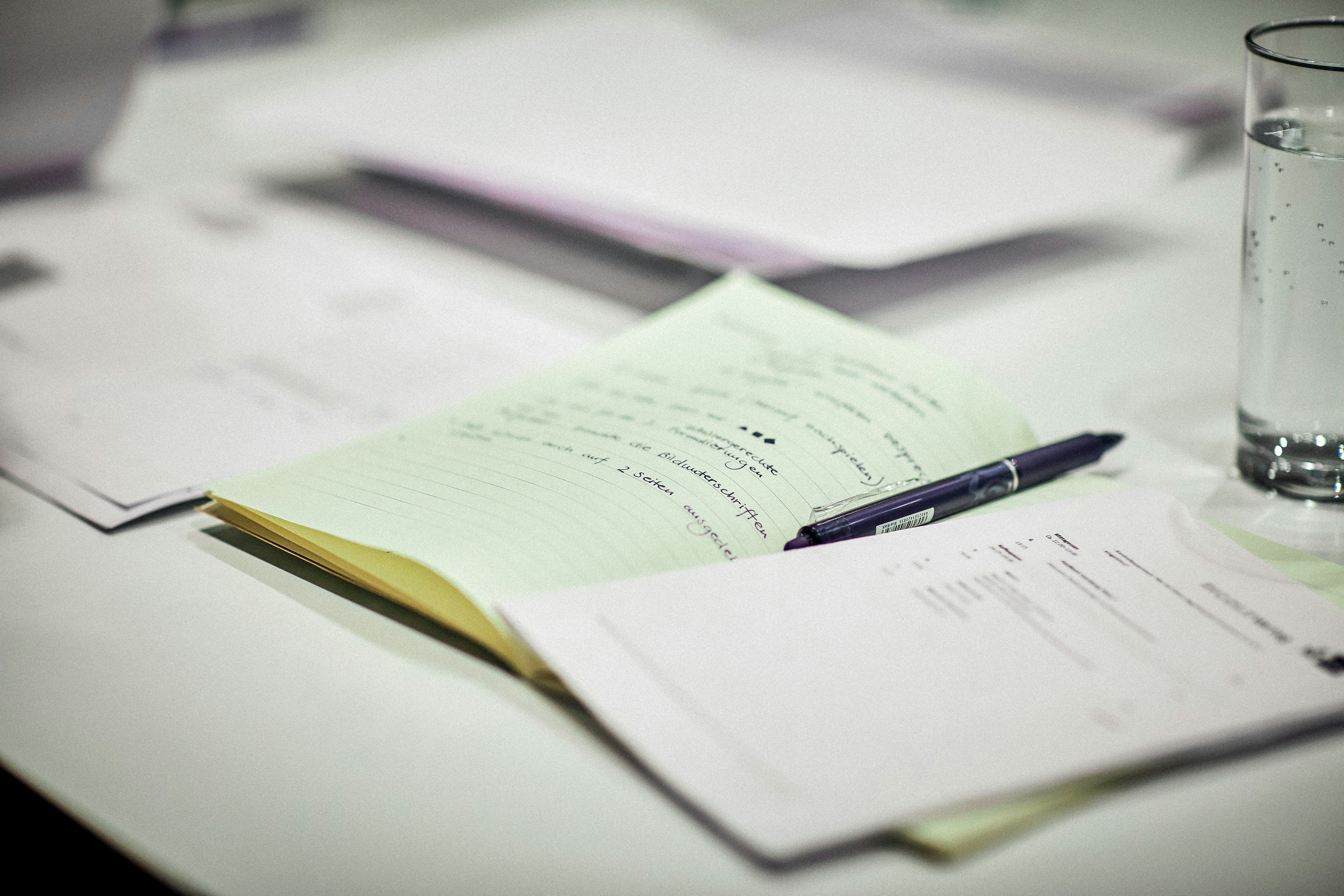

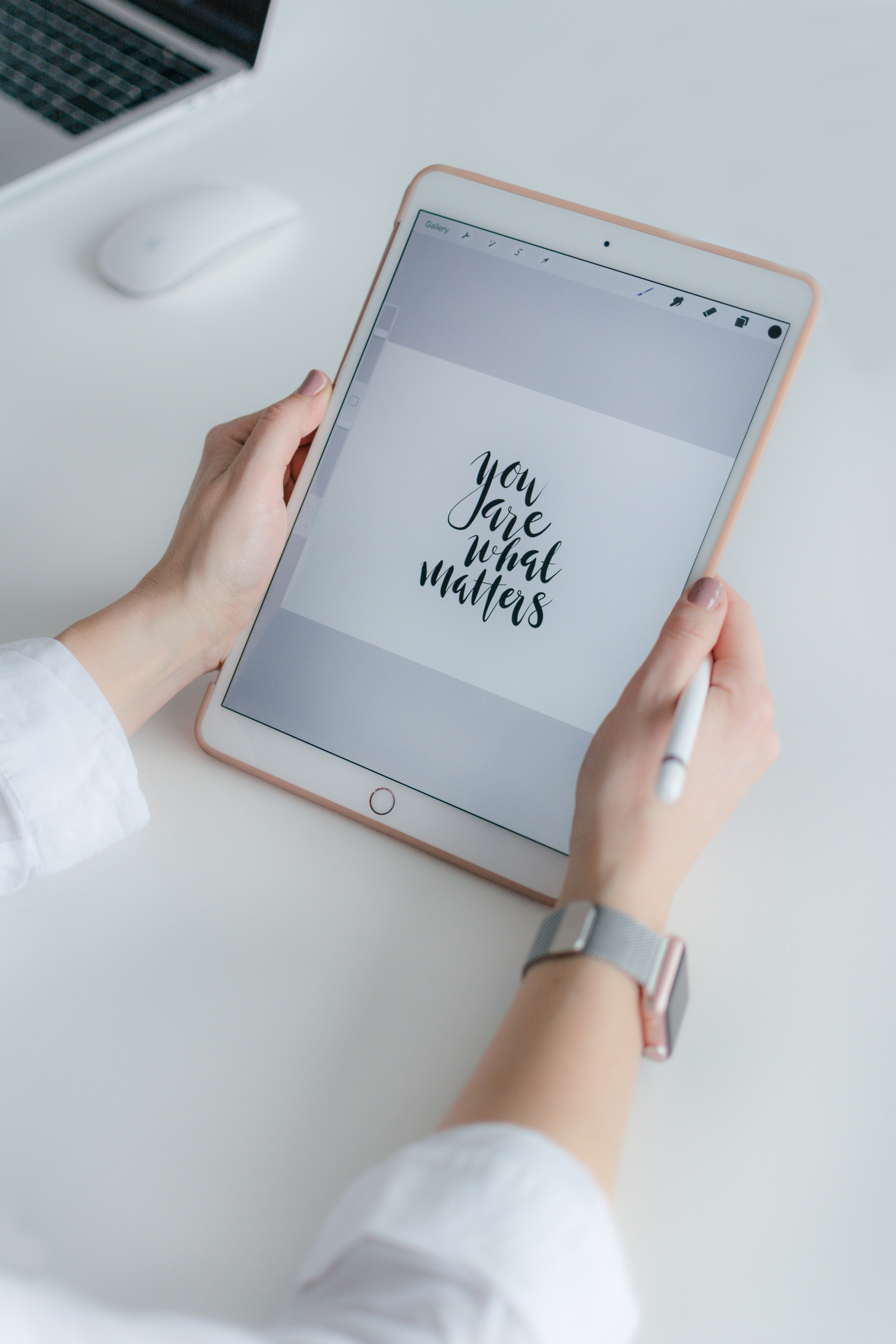


Leave a comment