No matter your device or operating system preference, digital planning can be an amazing alternative to paper planners. In addition to being available across most or all of your devices, it can be incredibly liberating carrying a lighter load. (Let’s take a quick moment to give thanks to all of the notebooks and sticker books that gave us so much joy over the years!)

That being said, getting started isn’t always easy… you know you need a PDF reader, but which one? Just imagine I’m standing here with a neon “ENTER HERE” sign because I’m going to get you on the right path from the very beginning. Read on to explore the best of the best when it comes to choosing an app for your preferred device.*
*Please note that the features being highlighted in this article relate ~mostly~ to Digital Planning, but all are remarkably advantageous when it comes to organizing almost all aspects of your life, including work, school, projects, and more. Many PDF readers overlap in their abilities, so the breakdowns below include standout features and not ~all~ features. Looking for a more detailed breakdown of any of the apps below? Let me know in the comments below!
GoodNotes 5

(Available on: Apple iPad, iPhone, Mac) $7.99
This is one of the more popular apps when it comes to digital planning, but the catch is that it’s only available on Apple operating systems. Notable features include:
-Hyperlink capability: This means that if the planner creator intended for you to click a certain area of any page and have it lead you to a specified destination, you can! Most common hyperlinks typically include monthly dividers and/or an index, but the possibilities are endless!
-Organization Ability: Think of GoodNotes’ organization like a computer file mixed with a bookshelf, and it is definitely gorgeous! Imagine opening a file called “Planning” and your screen displaying a bookshelf with notebooks like Planner, Stickers, and Gratitude Journal. If you’re a student, imagine clicking the “School” file and having it open to a bookshelf showing a notebook for each subject. Aesthetically, it’s a Type A’s dream.
-Handwriting Search: If you’ve written it down, you can search for it by typing into the search bar. This is especially helpful if you have annual or bi-annual appointments or meetings and you just can’t remember when!
Xodo
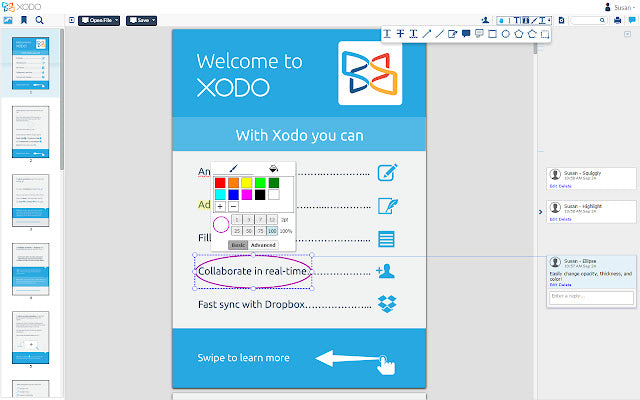
(Available on: Android Phone & Tablet, Windows Phone & Tablet, Apple iPad & iPhone)
Free
Xodo is often recommended for Android devices, though it is available across the board! I wouldn’t recommend this if you’re into heavy decorating, as it’s not the most user-friendly (keep in mind that if switching to digital planning, all apps will come with a bit of a learning curve).
-Hyperlink Capability: Much like GoodNotes above, hyperlinks do work on Xodo when using it on an iPad. That being said, I cannot speak for its hyperlink capabilities on Android, but if sources are to be trusted, they should work there as well.
-Sharing: If using a Windows device, Xodo allows online sharing capability. That means you can use your digital planner as a family calendar if desired. This is a pretty unique feature if you’re going from having an open family planner on the kitchen island to a digital option, but you’re not keen on typing all of your family’s appointments into your phone or google calendar. Three cheers for keeping the feel of a tangible planner!
ZoomNotes

(Available on: Apple iPad, iPhone, Mac) $7.99
This is the chosen app for not only many users, but planner creators!
-Create & Customize: Not only does ZoomNotes give you the ability to create your own planner, but to add to and customize the one you already have! You can add your own hyperlinks and easily design or import new pages to “Frankenstein” your perfect planner.
-Add Videos: Photos and polaroids not enough? Insert VIDEOS! Just keep in mind that larger file sizes may take longer to load, so I’d recommend gifs or short loops.
OneNote
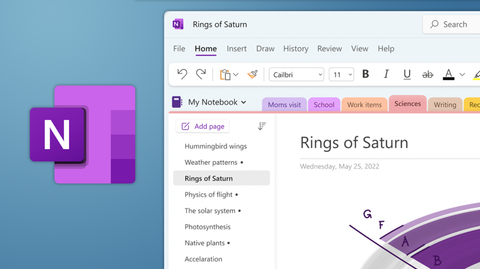
(Available on: Windows Store, Windows Phone & Tablet, Android Phone & Tablet, Apple iPad, iPhone)
Free
OneNote is a Windows app available across all devices, and it’s free! Like most apps and as mentioned before, there’s definitely a learning curve, but it’s totally worth it if you’re working on cross-platform devices (ie: planning on an iPad but working on a Windows laptop). Wondering why?
-Cross-Device Syncing: As long as you’re signed into your Microsoft account on all places you use the app or program, it will sync! This makes reviewing and updating your planner a breeze no matter where you are at the moment.
-Productivity-Oriented: While OneNote lacks certain features that make for easier design and decoration, it is extremely useful for those living a life with a lot of moving pieces. Your planner, work resources, and school notes and PDFs all in one app across ALL devices? That can’t be beat.
Notability

(Available on: Apple iPad, iPhone, Mac) $3.99 on sale!
When I first started using Notability, it became a fast favorite. I would highly recommend this app for students as its uses beyond digital planning feel very in line with academic life.
- ”Binder” Layout: Your Notability screen is organized like a typical 3-ring-binder. You have “Dividers” which house individual notes. Think of the file/shelf system described under Goodnotes- the concept is the same even if the visual is not. Your “Dividers” might look like: Planning, Work, Home. Under Planner, you may have 3 “Subjects”: Planner, Stickers, Inserts. Under the “Work” divider, you may have: Client Meetings, Projects.
-Image Layering: The image layering ability of Notability is unmatched. For many image-able apps, layering them can depend on the order of import. In Notability, simply tapping an imported image will bring it to the front. This is especially helpful if you are one to add things as-you-go during the week.
Whew! If you’ve made it this far… You are officially well-versed in many of the popular digital planning apps available across most devices. Again, while these apps share many of the same capabilities, it’s their differences that will define which is right for you. Once you’ve made that decision, you can start planner shopping! While most planners work in any PDF reader, some designs are created for a specific app, so it’s important to review the details of the planner before purchasing!


Leave a comment